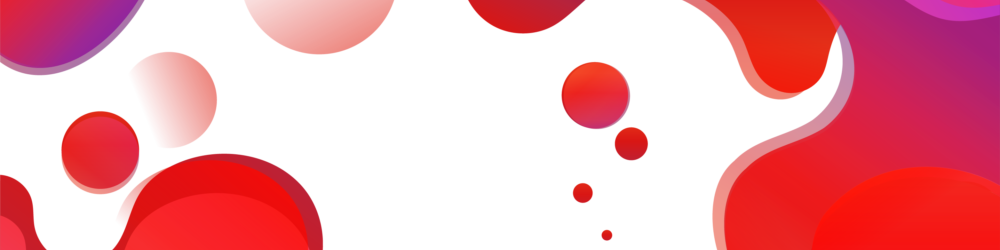- This topic is empty.
-
AuthorPosts
-
2024-03-07 at 11:35 am #4101
Laser printers are widely used in offices and homes for their high-quality printing capabilities. However, over time, the rollers in laser printers can accumulate dust, debris, and toner residue, leading to print quality issues and potential damage to the printer. In this guide, we will delve into the intricacies of cleaning laser printer rollers, providing you with professional and accurate information to ensure optimal printer performance.
Section 1: Understanding Laser Printer Rollers
1.1 Types of Rollers:
– Transfer Roller: Responsible for transferring toner from the cartridge onto the paper.
– Pickup Roller: Feeds the paper from the tray into the printer.
– Feed Roller: Guides the paper through the printer’s internal mechanism.
– Fuser Roller: Bonds the toner onto the paper using heat and pressure.1.2 Importance of Clean Rollers:
– Ensures consistent print quality.
– Prevents paper jams and misfeeds.
– Extends the lifespan of the printer.Section 2: Preparing for Roller Cleaning
2.1 Gather the Necessary Tools:
– Isopropyl alcohol.
– Lint-free cloth or cotton swabs.
– Compressed air canister.
– Gloves (optional).2.2 Safety Precautions:
– Turn off and unplug the printer before cleaning.
– Allow the printer to cool down if it has been recently used.Section 3: Cleaning the Laser Printer Rollers
3.1 Cleaning the Transfer Roller:
– Gently remove the transfer roller from the printer.
– Dampen a lint-free cloth or cotton swab with isopropyl alcohol.
– Wipe the roller in a back-and-forth motion, removing any toner residue.
– Allow the roller to dry completely before reinserting it.3.2 Cleaning the Pickup and Feed Rollers:
– Locate the pickup and feed rollers in the paper tray area.
– Moisten a lint-free cloth with isopropyl alcohol.
– Clean the rollers by rotating them manually while applying gentle pressure.
– Use compressed air to remove any remaining debris.3.3 Cleaning the Fuser Roller:
– Refer to the printer’s user manual for specific instructions on accessing the fuser unit.
– Once accessed, allow the fuser unit to cool down completely.
– Moisten a lint-free cloth with isopropyl alcohol.
– Gently wipe the fuser roller, removing any toner residue or debris.
– Ensure the roller is dry before reassembling the printer.Section 4: Post-Cleaning Tips and Maintenance
4.1 Test Print:
– After cleaning the rollers, perform a test print to ensure the print quality has improved.4.2 Regular Maintenance:
– Clean the rollers every few months or as recommended by the printer manufacturer.
– Keep the printer in a clean and dust-free environment.
– Replace worn-out rollers according to the manufacturer’s guidelines.Conclusion:
By following the steps outlined in this comprehensive guide, you can effectively clean the laser printer rollers, ensuring optimal print quality and prolonging the lifespan of your printer. Regular maintenance and proper cleaning techniques will help you avoid common printing issues and keep your laser printer running smoothly. Remember to consult your printer’s user manual for specific instructions and always prioritize safety when performing any maintenance tasks. Happy printing! -
AuthorPosts
- You must be logged in to reply to this topic.