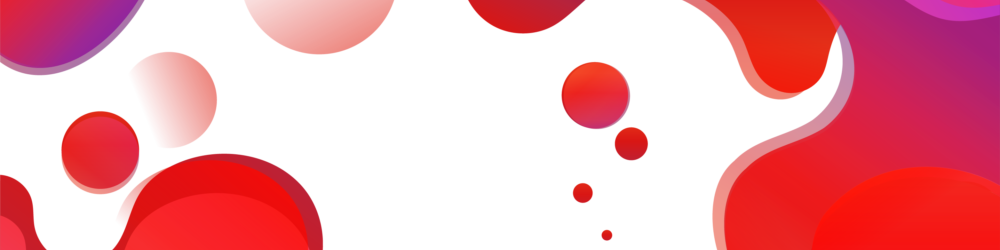- This topic is empty.
-
AuthorPosts
-
2024-11-18 at 3:08 pm #5404
Double-sided printing, also known as duplex printing, is an efficient way to save paper and reduce printing costs. However, many individuals are unsure about how to flip a page to print double-sided. In this comprehensive guide, we will explore various methods and techniques to accomplish this task effectively. Whether you are using a printer at home, in the office, or at a printing shop, this article will provide you with the necessary knowledge to master double-sided printing.
1. Understanding Double-Sided Printing Options:
Before diving into the process of flipping pages, it is essential to familiarize yourself with the different double-sided printing options available. Most printers offer three main options: automatic, manual, and booklet printing. Each option serves a specific purpose, and understanding them will help you choose the most suitable method for your needs.2. Automatic Double-Sided Printing:
Automatic double-sided printing is the simplest method, as it requires minimal effort from the user. This feature is available on many modern printers and can be accessed through the printer settings or the print dialog box on your computer. By selecting the “Print on Both Sides” or “Duplex Printing” option, the printer will automatically flip the pages and print on both sides.3. Manual Double-Sided Printing:
If your printer does not have an automatic duplexing feature, you can still achieve double-sided printing manually. This method involves printing one side of the pages, manually flipping them, and then printing the other side. To ensure proper alignment, it is crucial to follow these steps:a. Print only the odd-numbered pages: In the print settings, select the option to print only the odd-numbered pages. After printing, collect the pages in the correct order.
b. Flip and reinsert the pages: Take the stack of printed odd-numbered pages, flip them horizontally, and reinsert them into the printer’s paper tray or manual feed slot.
c. Print only the even-numbered pages: In the print settings, select the option to print only the even-numbered pages. The printer will now print on the reverse side of the odd-numbered pages.
4. Booklet Printing:
Booklet printing is commonly used for creating brochures, pamphlets, or booklets. This method arranges the pages in a specific order, allowing them to be folded and stapled together. To print a booklet, follow these steps:a. Configure print settings: In the print settings, select the booklet printing option. This will automatically arrange the pages in the correct order for booklet creation.
b. Print the booklet: After configuring the settings, proceed with printing the document. The printer will print the pages in a sequence that facilitates easy folding and binding.
Conclusion:
Mastering double-sided printing is a valuable skill that can save resources and enhance efficiency. Whether you have an automatic duplexing printer or need to manually flip pages, this guide has provided you with the necessary knowledge to accomplish double-sided printing successfully. By understanding the various options available and following the recommended steps, you can effortlessly print double-sided documents for personal or professional use. -
AuthorPosts
- You must be logged in to reply to this topic.