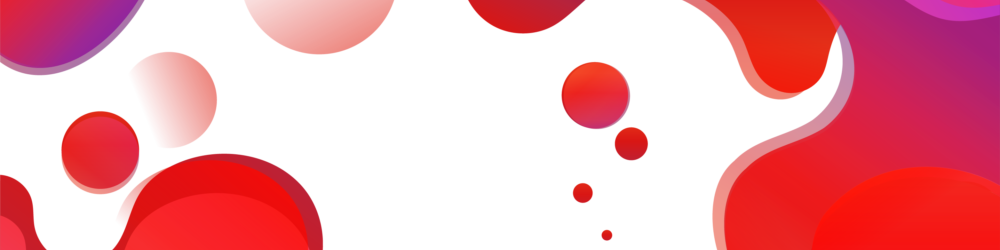- This topic is empty.
-
AuthorPosts
-
2025-05-09 at 11:43 am #6413
If you’ve ever faced the frustrating situation of your printer refusing to print in black ink, you’re not alone. This is a common issue that can stem from various causes, ranging from simple user errors to more complex hardware malfunctions. In this comprehensive guide, we will explore the potential reasons behind your printer’s black ink printing problems and provide step-by-step solutions to help you get back to printing with clarity and precision.
Understanding the Problem
Before diving into solutions, it’s essential to understand why your printer might not be printing black ink. Here are some common culprits:
1. Empty or Low Ink Cartridge: The most straightforward reason could be that your black ink cartridge is empty or nearly depleted.
2. Clogged Print Head: Over time, ink can dry up and clog the print head, preventing ink from flowing properly.
3. Incorrect Printer Settings: Sometimes, the issue may lie in the printer settings, where the printer is set to print in color or draft mode, which can affect black ink output.
4. Driver Issues: Outdated or corrupt printer drivers can lead to various printing problems, including issues with black ink.
5. Hardware Malfunctions: In some cases, the printer’s internal components may be malfunctioning, which can affect its ability to print black ink.
Step-by-Step Solutions
Step 1: Check Ink Levels
Start by checking the ink levels in your printer. Most printers have a built-in feature that allows you to view the ink levels through the printer’s control panel or software on your computer. If the black ink cartridge is low or empty, replace it with a new one.
Step 2: Clean the Print Head
If the ink levels are sufficient, the next step is to clean the print head. Most printers come with a utility that allows you to perform a print head cleaning. Here’s how to do it:
– Access the printer’s maintenance menu via the control panel or printer software.
– Look for the “Clean Print Head” option and select it.
– Follow the on-screen instructions to complete the cleaning process.After cleaning, print a test page to see if the issue is resolved.
Step 3: Check Printer Settings
Ensure that your printer settings are configured correctly. Here’s what to check:
– Open the document you want to print and navigate to the print settings.
– Ensure that the printer is set to print in black and white or grayscale, rather than color.
– Check if the print quality is set to “Normal” or “Best” rather than “Draft,” as draft mode may not utilize black ink effectively.Step 4: Update or Reinstall Printer Drivers
Outdated or corrupt drivers can cause various printing issues. To resolve this:
– Visit the manufacturer’s website and download the latest drivers for your printer model.
– Uninstall the current drivers from your computer.
– Install the newly downloaded drivers and restart your computer.Step 5: Perform a Printer Reset
If the above steps do not resolve the issue, performing a printer reset may help. Here’s how to do it:
– Turn off the printer and unplug it from the power source.
– Wait for about 5 minutes before plugging it back in and turning it on.
– This reset can clear any temporary glitches affecting the printer’s performance.Step 6: Inspect Hardware Components
If you’ve tried all the above solutions and the printer still won’t print black ink, it may be time to inspect the hardware. Check for:
– Any visible damage to the print head or ink cartridges.
– Proper installation of the ink cartridges; remove and reseat them if necessary.
– Any foreign objects or debris inside the printer that may be obstructing the print head.When to Seek Professional Help
If none of the above solutions work, it may indicate a more serious hardware issue. In such cases, contacting the manufacturer’s customer support or taking the printer to a certified technician may be necessary.
Conclusion
Dealing with a printer that won’t print black ink can be a frustrating experience, but with the right troubleshooting steps, you can often resolve the issue yourself. By checking ink levels, cleaning the print head, adjusting settings, updating drivers, and inspecting hardware, you can restore your printer’s functionality. Remember, regular maintenance and timely replacement of ink cartridges can help prevent these issues in the future. Happy printing!
-
AuthorPosts
- You must be logged in to reply to this topic.